Opera started out as a research project in Norway's largest telecom company, Telenor, in 1994, and branched out into an independent development company named Opera Software ASA in 1995. Opera Software develops the Opera Web browser, a high-quality, multi-platform product for a wide range of platforms, operating systems and embedded Internet products.
Opera is known as the fastest and smallest full-featured browser, a first choice for people using older PCs and Windows 95 and a brilliant alternative to the default IE from Microsoft. Opera, first of all, is client World Wide Web, that is the program for extraction of the information from WWW as the documents created with help HyperText Markup Language (language of a marking of hypertext HTML).
Low requirements to resources of system. Opera will work even on 386 computer about 6 MB of operative memory. MDI the interface. You can open without special expenses of memory any quantity of windows inside one working window, having chosen thus a tabulared or cascade mode.
Features of "Opera for Windows without Java":
*** Efficient surfing:
- Transfer manager. View download progress and access all your downloads from one simple transfer manager window.
- Password manager. The password manager remembers your usernames and passwords so you will not have to.
- Pop-up blocking. Opera lets you control whether to block all pop-ups, or open only the ones that you have requested.
- Fast Forward. Fast Forward will detect the most likely "next page" link and greatly simplify navigation in multi-page documents such as search results and image galleries.
- Quick preferences. Pressing F12 displays the 'Quick preferences' menu to easily switch settings such as pop-up and cookie preferences and more.
- Voice. The voice feature allows you to control Opera's interface by talking and to have documents read aloud. Voice is currently offered in English and runs on Windows 2000 and XP.
- Trash can. If you accidentally close a tab, you can retrieve it from the trash can. This also works for blocked pop-ups that you may want.
- Tabbed browsing. Surf the Web easier and faster by opening multiple Web pages within the same application window.
- Integrated search. Search Google, eBay, Amazon and more with Opera's integrated search. You can also search directly in the address field using shortcuts (e.g. "g" for Google).
- Mouse gestures. Opera supports mouse gestures, allowing you to perform certain movements with the mouse in order to access commonly used features.
- Sessions. Save a collection of open pages as a session, for later retrieval, or start with the pages you had open when Opera was last closed.
- Notes. Notes can be kept in conjunction with a Web site you want to refer to later, to remind you of any particular information you may like to review again.
- Keyboard Shortcuts. Keyboard shortcuts - like mouse gestures - make your browsing faster and more efficient. Read more about all the keyboard shortcuts in Opera.
*** Security and privacy:
- Security bar. Opera displays security information inside the address bar, located next to the padlock icon that indicates the level of security present on a site.
- Encryption. Opera supports Secure Socket Layer (SSL) versions 2 and 3, and TLS. Opera offers automatic 128-bit encryption, the highest available security of any Web browser.
- Delete private data. Opera can be configured to clear the history and cache when exiting, to protect your privacy. Any kind of private data can easily be erased at any time.
- Cookie control. Opera gives you detailed control of what cookies to accept and reject, such as allowing for different set-ups for different servers.
*** Mail and Chat:
- Opera mail. Opera's built-in POP/IMAP E-mail client is a combined e-mail program, news reader, mailing list organizer and RSS/Atom newsfeed reader.
- IRC chat. Communicate with people all over the world using Opera's IRC chat client. Chat privately or in rooms, or share files with your friends and family.
*** Customization:
- Drag and drop. Using the 'appearance' dialog you can make Opera look almost any way you want. Move buttons and search fields, add and remove toolbars, and so forth.
- Skins. Opera skins can give your browser the look you want. Make the browser your own by giving it the icons and buttons of your choice.
- Language. Opera's user interface is translated into a multitude of languages, and the language can be changed on the fly.
*** Accessibility:
- Zoom. With Opera you can zoom the contents of any Web page from 20%-1000% using the zoom dropdown or the + and - keys.
- Text size and colors. Text size and link styling can be changed using Opera. Text color and background color can also be customized.
- User style sheets. Opera comes with a set of ready-made style sheets, including accessibility style, that can be used to override a Web site's style set completely.
*** Web development:
- Standards support. Opera prides itself in supporting all major Web standards currently in use, including CSS 2.1, XHTML 1.1, HTML 4.01, WML 2.0, ECMAScript, DOM 2 and SVG 1.1 tiny.
- Small-screen mode. When displaying a page in small-screen mode (Shift+F11) you can see how it will look on a mobile phone or other small-screen device running Opera.
- Validate code. You can validate the HTML code of any Web page by pressing Ctrl+Alt+v.
- Toggle graphics and style sheets. Graphics and style sheets can be toggled on/off via Opera's menus and shortcuts.
- Info panel. The Info panel shows details about the currently open page such as MIME type, page size, character encoding and more.
- Reload from cache. Edit the source of any open Web page and view the result instantly by using 'Reload from cache' (Tools/Advanced).
*** Special features:
- Full-screen mode. The F11 key toggles Opera's projection mode, using the whole screen for browsing and, if a projection style sheet is present, displays 'slides' suitable for presentation.
- Kiosk mode. Registered versions of Opera supports kiosk mode - a lock-down mode in which the browser can be used for unattended information stands in public environments.
* Fraud protection. Opera's advanced fraud protection protects you against web sites that try to steal your personal information. Watch the demo to learn how to enable this feature.
* Add your favorite search engines. Right-click on the site's search field and select "Create search" from the menu.
* Site preferences. Want to view a site in a different way or deny certain cookies? Want to block pop-ups on certain sites only? Right click and select "Edit site preferences".
* Improved rich text editing. Use advanced text editing features for today's most popular Web applications.
* BitTorrent. You don't need a separate BitTorrent application to download large files. Simply click a torrent link and start the download.
* Content blocker. Remove ads or images - it's up to you. Right-click (CTRL-click on the Mac) on the Web page and choose "Block content".
* Widgets. Small Web applications (multimedia, newsfeeds, games and more) that make your desktop experience more fun. Use the Widgets menu to discover new widgets and access your favorites. Visit widgets.opera.com to learn more.
* Thumbnail preview. It is easy to have many tabs open at once in Opera. But exactly which tab had that video you wanted? Hover your mouse on any tab to see a thumbnail preview.
Changes in Opera 9.50 Build 9603 Alpha:
* Several stability fixes
* Fixed problem loading Babelfish when trying to translate selected text
* Disabled thumbnails in tab cycle by default; re-enable using opera:config#UserPrefs|UseThumbnailsinWindowCycle
* Included Opera 9.2-compatible keyboard shortcuts file
* Improved performance of history searching in the address bar drop-down
* Fixed problem where web pages could load in chat tabs
* Fixed some margin collapsing issues
* Improved Opera 7+ mail importer
* Fixed several issues with Windows 98
* Fixed mail header display on OS X
Known Issues Fixed:
* [BUG 291258] Framesets don't work. Gives blank page on Gmail and other sites
* [BUG 291335] Bookmarks in sub-folders are moved to the root folder
* [BUG 290618] Viewing messages with smilies in Opera Mail may cause Opera to crash
* [BUG 291267] Filters in M2 don't work
* [BUG 290943] This build fails the Acid2 test
Known issues:
* [BUG 291580] Mails are blank on first click if messages bodies aren't downloaded when fetching
* [BUG 291608] Clicking any mailto link will cause a confirmation dialog
* [BUG 290416] Widgets don't work after restarting Opera
* [BUG 267632] Images don't display when printing
* If you used the Brushed Metal skin in the previous release, Opera for OS X will crash on startup
* Won't run correctly on Windows 95
* OS X version may cause persistent freezes on start-up
* POP server cleaning has been disabled: When disabling the "Leave messages on server" option, existing messages on the server are not removed
* [BUG 287170] On OS X, UI thumbnails have black backgrounds when using native skins
* [BUG 184894] Native OS X UI elements cannot be used in skins
* [BUG 286384] Yahoo mail is broken
* [BUG 280261] Removing messages from filters does not work
* [BUG 213115] Queued mail is sent at the next check, instead of waiting for manual action
Changes in Opera 9.50 Build 9745 Beta:
# [266167] Fixed sorting issues in mail
# [299821] Fixed several IMAP synchronization issues
# [307698] Fixed secure connection on IRC
# [306510] Fixed problem with closing wrong tab if click tab to minimize was enabled
# [306920] The close button on tabs is now red again
# [283037] Fixed syncing of speed dial update intervals
# [306466] Mac: Fixed freeze on HTTP auth dialog
# Experimental support for recursive mbox import
# Fixed some issues regarding IMAP labelling of messages (eg, spam)
# Calmed down the link status field a bit (Don't change it unless something actually happened)
# Some improvements to fast forward, works better on ie engadget.com and ebay.com
# Added /notrayicon command line argument on Windows as well (yay)
# Fixed issue where downloaded message bodies would disappear
# Fixed TLS handshaking issues, which could cause problems when sending mail
# Fixed over-wrapping issue with right-aligned mail headers
Skin changes
The last week has seen quite a bit of work on improving the native skin on Windows. This includes both the "classic" look and the XP/Vista themed look. Some of the improvements you will see in this regard are:
* The background in the panel selector toolbar is less dark
* Close buttons in tabs and notifications have native elements
* Tooltips and notifications have native elements
* Margins on the dropdown button are gone
* The element used to show/hide the list in Delete Private Data and other places is native
* The sort arrows up/down on listview column headers are native
* The tabs in the Windows "classic" skin are now more like real tabs and no longer sunken buttons
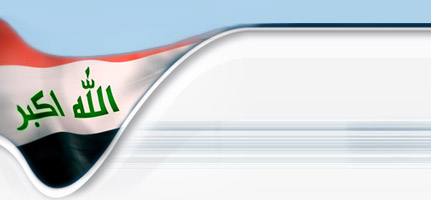



 رد مع اقتباس
رد مع اقتباس

